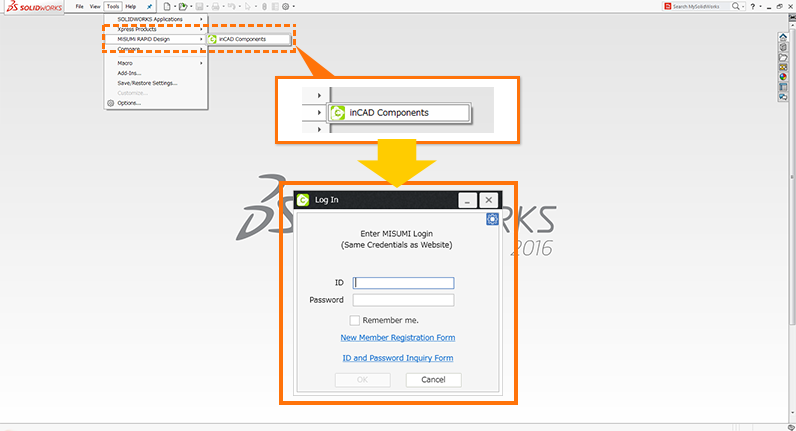Click on "MISUMI RAPiD Design" on the menu bar and select "inCAD Components" to launch the log in screen.
You can log in using the ID and password you use for MISUMI Web catalog and WOS.
RAPiD Design(inCAD Components) Support
First-time users
1-2Operation guide [2] Login method